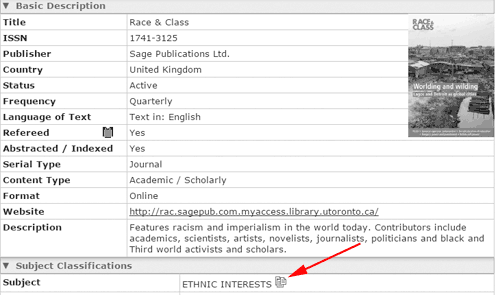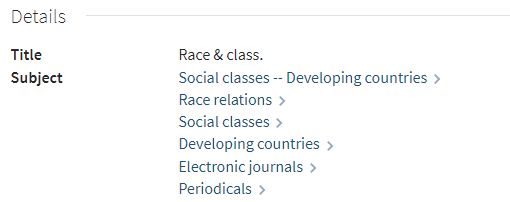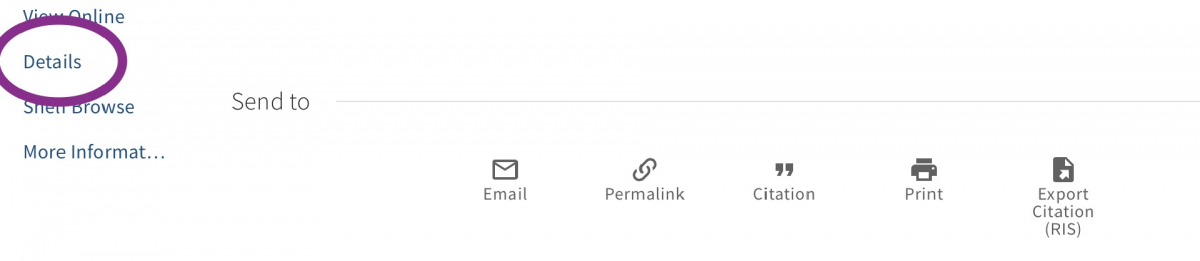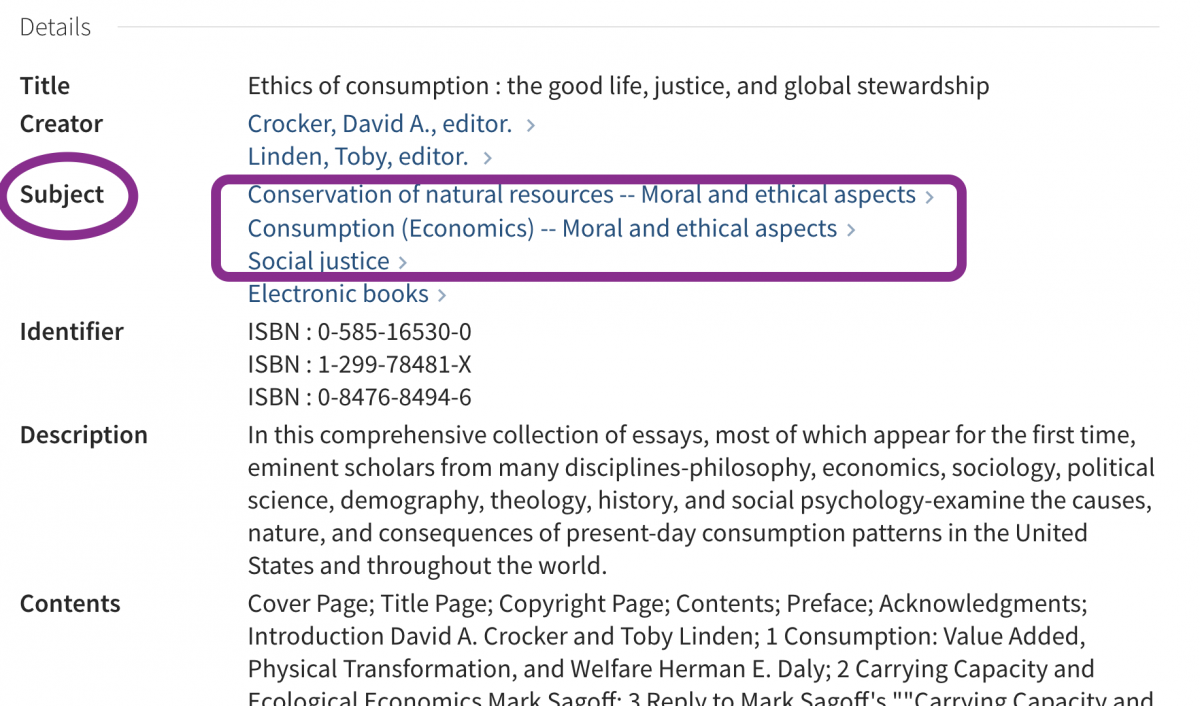Every day there’s new and sometimes conflicting information and research coming out about COVID-19 origins, prevention, symptoms, treatments, and potential cures or vaccines.
Unfortunately, medical misinformation is spreading even faster. Sometimes, it’s scientific studies being badly misinterpreted. Other times, it's more deceptive. Buying into misinformation could lead to dangerous consequences for your health and the health of your loved ones.
The next time someone shares a COVID-19 ‘fact’ via text or social media, verify it before you share it! Use this checklist to protect yourself from the COVID-19 infodemic:
 1. Verify what fact-checking organizations have to say:
1. Verify what fact-checking organizations have to say:
 2. Confirm what the CURRENT medical evidence says from authoritative health-focused sites:
2. Confirm what the CURRENT medical evidence says from authoritative health-focused sites:
- iHealth Facts: Check the reliability of a COVID-19 claim, which is verified against the current scientific literature
- Snopes Medical: Check internet rumours and stories - like your cousin’s Facebook post about sipping garlic water to fight the coronavirus (Spoiler: it doesn’t work!)
 3. Read beyond the headline (or copied + pasted Facebook post):
3. Read beyond the headline (or copied + pasted Facebook post):
 a) Check the source(s)
a) Check the source(s)
- Is a link or citation to any studies mentioned? Or is there only a vague line about ‘’science says...” or “studies show…”?
- Note the date of the article or social media post. With thousands of COVID-19 papers coming out weekly, the information could soon be out-of-date.
- Given the urgency, there can be much excitement about a single study, and is often taken as definite proof. Though promising at first, the study cited could have since been discredited (e.g. as was the case with one of the first studies on the antimalarial drug hydroxychloroquine)
Pro tip: Double check the study that’s being cited to see if it’s been red-flagged in Retraction Watch’s COVID-19 section
 b) Check what other trusted places report
b) Check what other trusted places report
- Have the same findings been reported in many credible media outlets? Or are you only seeing this on social media or just one news site?
- Do other medical or public health experts provide their opinion and explain what the findings could mean for the real world? Just ONE study on 10 people ≠ what works for the general population
- Even if a political figure states something about COVID-19, they could be misinterpreting scientific studies, or misrepresenting the findings to serve a political agenda
Pro tip: Fact check the statement using non-partisan sites like FactsCan or FactCheck.org
 c) Scan for bias and deception in the tone, word choice, and images
c) Scan for bias and deception in the tone, word choice, and images
Pro tip: Use a reverse image search engine to figure out if it’s been altered or taken out of context, with tools like Google Reverse Image Search, TinEye, YouTube Data, or Serelay
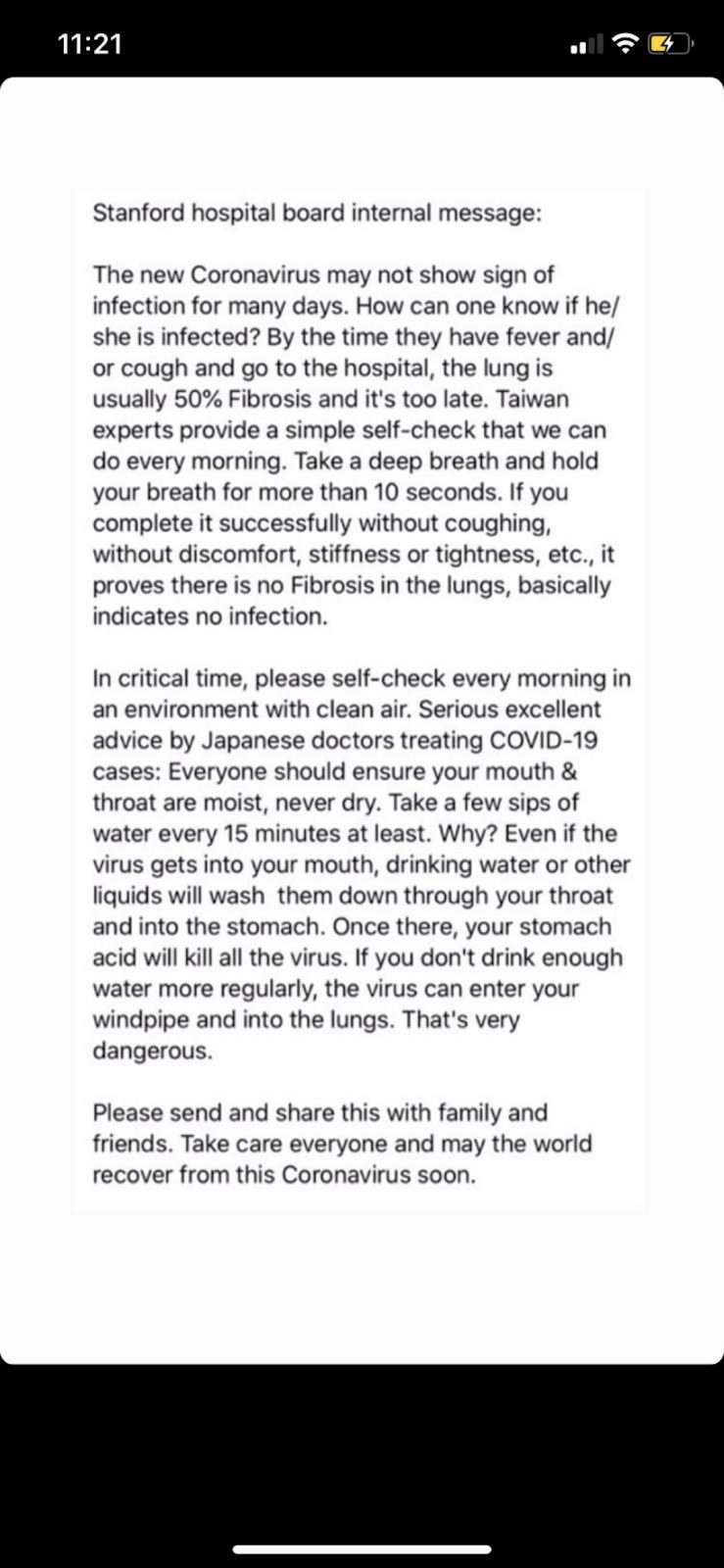

(L: Screenshot of a forwarded WhatsApp message of a purported memo sent by a Stanford Hospital board member (March 13, 2020); R: Tweet from Stanford University refuting the hoax message (March 13, 2020))
 d) Check the credentials/reputation of the researcher
d) Check the credentials/reputation of the researcher
- Dig even deeper into the expert being cited! Even if their credentials seem legitimate at first glance (e.g. a PhD or an MD), do a Google search to see their reputation among other experts. Has their research been strongly supported, or widely debunked?
Pro tip: Search for the expert’s name along with keywords like ‘retraction’, ‘fabrication’, ‘falsified data’, ‘scientific misconduct’, ‘pseudoscience’ or ‘conspiracy theory’
________________________________________________________________________________________
 For credible sources of health information on COVID-19:
For credible sources of health information on COVID-19:
 Further readings:
Further readings:
________________________________________________________________________________________
How do I cite this FAQ resource?
You are welcome to share this FAQ with others, or adapt/reuse it and its content. It is licensed under a Creative Commons Attribution-NonCommercial-ShareAlike 4.0 International License . You are free to share, copy, adapt, or transform upon this material under the following terms:
1) Attribution: You must give appropriate credit, provide a link to the license, and indicate if changes were made
2) NonCommercial: You may not use these materials for commercial purposes
3) ShareAlike: If you mix, transform, or build upon the material, you must distribute your contributions under the same license as the original
If you are linking to or adapting this resource, here are some examples of how to cite this:
Example 1:




 This will only work for articles that the library has access to.
This will only work for articles that the library has access to.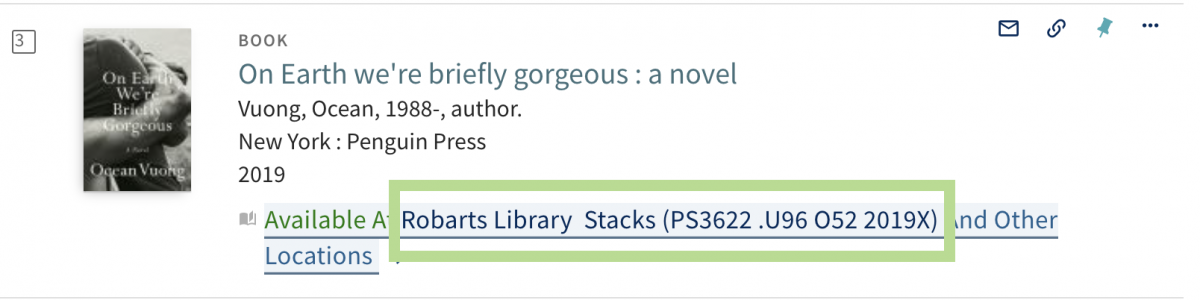

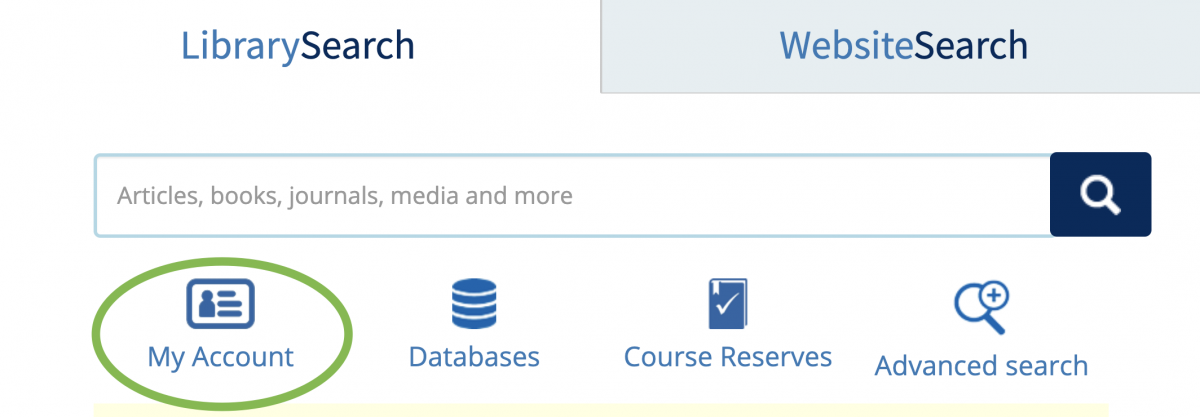


 Further readings:
Further readings: